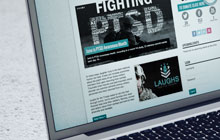This tutorial will show you how you can set your WordPress to override the restriction and allow all file types to be uploaded using the media library.
WordPress File Type Restrictions
WordPress by default restricts the file types you can upload using the Media Library Manager. For most of the users this security feature is very good, not allowing publishers to put their server at risk.
This are the default allowed file types you can upload:
Images
- .jpg
- .jpeg
- .png
- .gif
Documents
- .pdf (Portable Document Format; Adobe Acrobat)
- .doc, .docx (Microsoft Word Document)
- .ppt, .pptx, .pps, .ppsx (Microsoft PowerPoint Presentation)
- .odt (OpenDocument Text Document)
- .xls, .xlsx (Microsoft Excel Document)
Audio
- .mp3
- .m4a
- .ogg
- .wav
Video
- .mp4, .m4v (MPEG-4)
- .mov (QuickTime)
- .wmv (Windows Media Video)
- .avi
- .mpg
- .ogv (Ogg)
- .3gp (3GPP)
- .3g2 (3GPP2)
If you try to upload any other file type you will get security warning Sorry, this file type is not permitted for security reasons.
Allow All File Types
There are two ways to override this. The easy way is adding the following line into your wp-config.php
define('ALLOW_UNFILTERED_UPLOADS', true);
Allow Specific File Types
The other way is to add custom WordPress hook in your themes functions.php file
add_filter('upload_mimes', 'custom_upload_mimes');
function custom_upload_mimes ( $existing_mimes=array() ) {
// add your extension to the array
$existing_mimes['deb'] = 'application/x-deb';
// add as many as you like
// removing existing file types
unset( $existing_mimes['exe'] );
// add as many as you like
// and return the new full result
return $existing_mimes;
}
The second method is better because you can restrict only the file types you want, but if you have site where your publishers upload may types of document you can disable the restriction from wp-config.php
You can choose which method you like they both work.
WordPress Uploading Files: http://codex.wordpress.org/Uploading_Files